Having a lot of music videos or concert recordings on your computer is great. But what if you really want to add songs from them to your music collection? The answer is simple: you can always rip audio from video and enjoy listening to your favorite tunes.
Here we will tell you how to do it with Movavi Video Converter – a simple tool that enables you to extract soundtracks from music videos, rip music and dialogues from movies, and convert live concerts into any audio format. Plus, you can compress files and convert between any formats at all: MP4, MOV, AVI, MP3, WAV, FLAC, and more. But let’s take a closer look at video-to-audio conversion.

You will find plenty of formats that you can use as an output format for your file in the tab named Audio: MP3, M4A, WAV, WMA, FLAC, AAC, and OGG. Plus, if you select MP3, WMA or AAC you’ll be able to choose the bitrate of the track. Bitrate affects the quality and the size of music files. However, the difference in a couple of megabytes won’t play a significant role, so feel free to choose the highest bitrate.
If you’re extracting music from a movie, there is absolutely no point in converting the whole file. You can mark the beginning and the end of the fragment you need on the timeline and cut away the rest of the video.
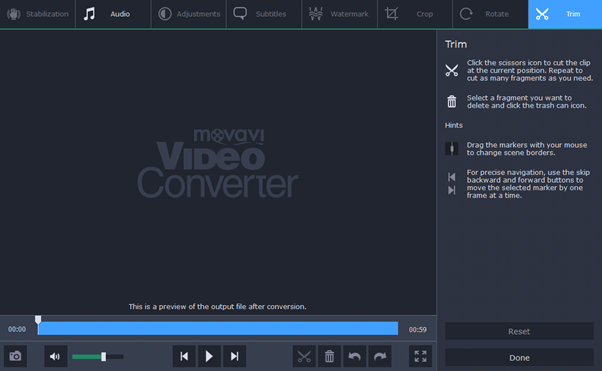
If you’re dealing with music videos, you can trim them from both ends getting rid of intros and seconds of silence. Thanks to the advanced algorithm you can cut the files with utmost precision and convert only the pieces you need.
The built-in editor lets you enhance the quality of sound as well. You can make various adjustments:
- manage the volume level
- normalize volume, that is, make the files as loud as possible without distortion
- remove background noise
Apply the changes to all uploaded files and save time not editing them separately. Plus, if the audio stream of the video is too quiet, the program will automatically make a suggestion to improve it.
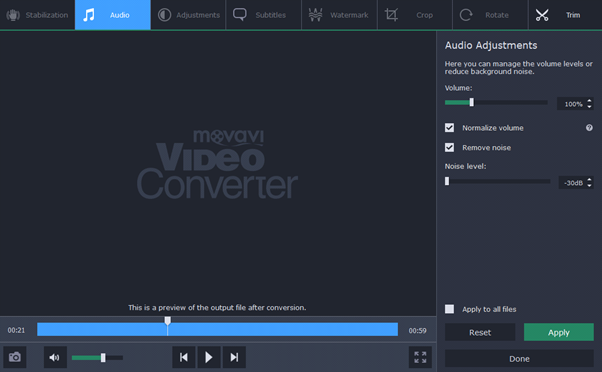
Two more things that will save you time:
- Automatic transfer of music to iTunes
- Watch Folder
Yes, by putting a check next to Upload to – iTunes you can transfer all of the converted files straight to your iTunes library.
Watch Folder is the folder where you can keep all the videos that need converting. Simply choose a folder and the files will be converted with selected parameters as soon as you put them in there.
When you’re ready, hit Convert. And you won’t have to wait for a long time – your files will be ready literally in seconds. With Movavi, conversion is easier and faster thanks to the program’s intuitive interface and support for Intel hardware acceleration.
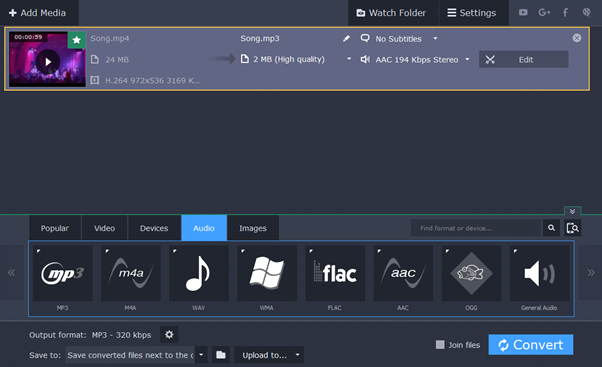
So, let’s sum it up. If you need a lightweight tool that can quickly convert between more than 180 formats – Movavi Video Converter is your obvious choice. Extract audio from video, compress files and prepare videos for viewing on portable devices – and all of that in the blink of an eye.

